FastRawViewer 2.0 Beta 2
A big thanks to our testers: we’ve gotten a lot of feedback and have implemented the most frequently requested features, described below.
The current beta version can still only be activated if you have a licensed version of FastRawViewer v1.x installed. A beta version (release candidate) without this restriction should be released in the near future.
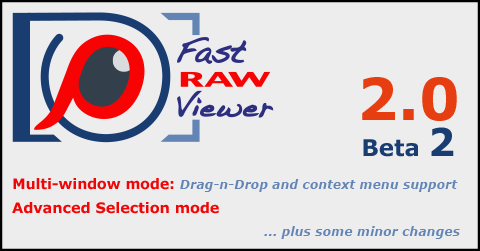
Multi-window mode: Drag-n-Drop and context menu support
- In FastRawViewer 2.0 (Beta2), we have added the following ways to open a file in a secondary window (the original way of copying from the main window still works):
- Drag-n-Drop from Filmstrip
- Drag-n-Drop from a different window
- Via context menu in the Filmstrip (Open in window – Secondary Window #N)
- Via context menu for an opened file (Open in window – …)
- Please note:
- If a file that is already opened in the main window is opened in a (secondary) window, then the image is copied from the main window to the secondary, fully analogous to Menu – Multi-Window – Copy image from main window
- If a file that is not opened in the main window is opened, then a full-fledged open and rendering process happens:
- The displayed “representation” (RAW/JPEG…) is selected in accordance with the settings in File Formats – Default image to display
- The rendering parameters are taken from the XMP (if such exists) or from the settings.
- The parameter Force create XMP is not applied.
Important: both the context menu and drag-n-drop from the Filmstrip work normally when using Advanced Selection mode (more about that below). When using standard Selection mode (like in Finder/Explorer), both right-click and drag change the “current file” in the Filmstrip, and it will be displayed in the main window. This is the default behavior for Standard Selection mode, and it cannot be changed – if this is unsuitable, then you should use Advanced Selection Mode, especially since we’ve improved it.
Naturally, if several files are selected in the Filmstrip, then neither drag-n-dropping them into a window, nor the corresponding menu option (Open in window) are available, because a window can only fit one file. Please additionally press and hold the Alt key (Option key, if using macOS) while performing this operation in order to limit the scope to only one file (see the changes to drag-n-drop and context menu below).
Last point: you can now switch between two-window and four-window (2-up / 4-up) modes using the icons in the application’s bottom bar (double-door / four-pane window, to the left of grid/filmstrip/fullscreen/… controls).
Advanced Selection mode
A short description of the Advance Selection Mode
FastRawViewer offers a unique file group selection mode (Advanced Selection Mode). This mode fixes the shortcomings of the conventional selection mode.
- In the case of Advanced Selection Mode:
- Clicking on a random file (without modifiers) doesn’t de-select the selected group
- You can open the context menu/drag-n-drop for any file, without making it the “current” (active) file.
- The current/active file does not have to be part of the selected group.
- Of course, because clicking on a file icon doesn’t change the selection, this leads to significant changes to the user experience:
- To select one file, one needs to click on the checkbox, or Ctrl-Click, on its preview in the filmstrip or in the grid.
- The conventional way of creating a selection range (Shift-Click) works differently in Advanced Selection Mode, selecting either:
- Starting from the last selected file, which was marked as selected via Ctrl-Click or clicking on the checkbox, to the one that was Shift-Clicked on
- Or, if there was no selected file, then from the beginning of the file list.
The non-standard Shift-Click operation is not optimal for some users, and to account for this, some settings were changed and some were added.
All settings that have to do with Selection were moved to a separate Preferences – Selection section. The Advanced Selection Mode group has been made more pronounced (through the interface).
Two settings that tune Shift-Click behavior have been added to this group:
- Shift-Click: start of selection range, with possible values:
- Last Checked or unchecked: the selection range for Shift-Click will start from the last file for which the selection status was changed (whether by the checkmark or Ctrl-Click).
- Last checked: the selection range will start from the last file for which the selection status was changed, but only if it was set to selected.
- Active (current) file: the range starts with the current file (if it was not Shift-Clicked)
- Active file/last selection changed: the range starts with the current file, but if it was shift-clicked then with the last checked or unchecked.
- In case it is impossible to determine where the range starts (there is no current file, there is no file whose selection status has changed, etc.) then the selection will start with the first file in the folder.
- Shift-Click: range expansion: sets the mode for range expansion:
- Create new selection: the old selection is cleared, a new one is created
- Expand existing selection: a new selection is added to the existing one.
- This parameter can be temporarily inverted using Ctrl-Shift-Click: if “Create new selection” is in effect, Ctrl-Shift-Click causes the expansion of the existing selection, and vice versa.
Minor points
Move from _Rejected
- The following elements have been added to the context menu:
- Menu – File – Move file(s) from _Rejected
- Right click – Menu – Undelete: move one level up
- Menu – Select/Batch – Move NN files from _Rejected (Only if the option “Single file keys work for multiple files too” is turned on in Preferences – Grid/Filmstrip.)
- All three options appear only when the two following conditions are met:
- A local (not global) _Rejected folder is configured
- The name of the current (sub)folder corresponds to the name of the folder for Rejected.
All three options do the same thing – they move the selected file one level up. This is a standard move operation, which is recorded from the Undo list as a separate action.
Alt key for Grid / Filmstrip drag-n-drop / context menu operations
As expected, drag-n-drop and context menu operations in the Grid and Filmstrip modes affect all the selected files.
In certain cases, more flexibility might be preferable. To override the default behavior described above and drag just the one file under the mouse cursor into a window without destroying the selection, press and hold the Alt key (Option key, if using macOS).
FastRawViewer 2.0 Features
Multi-window Display Mode
Synchronous zoom, pan, focus peaking, OE/UE; the ability to copy the rendering parameters of RAW files
Renaming Files
Either single files or groups, with optional use of renaming templates and a rename history
Improved User Interface
Advance Selection Mode in addition to the standard selection mode; Move from _Rejected; and more
Improved Performance
Accelerated image display, especially effective when using fast and slow data media at the same time



Add new comment